January 17, 2014
Add Star Ratings to your Blogger Blog Posts
Posted by Unknown in: Blogger
Might be you have seen star ratings in Google search results when you were searching for any branded product or services. Many bigger websites display the premium stars rating below their post titles that indicates for the good quality product that has been reviewed by their users.
Also see: Publish Blog Posts Directly from MS Word
Google does not fetch the star rating from any website automatically, however website owner needs to use the HTML Markup in their website’s contens to show these stars rating. Well in this post you will learn how to add star ratings to your blogger blog posts.
In the above screenshot you will see some nice star ratings that is rated by Amit Agarwal (example rating). I have tried this HTML Markup in my own post and it was successfully worked. Star ratings will give your visitors a premium look because first impression is last impression.
Now adding HTML markup to your blogger blog post for star ratings is not a big task. In each blogger post, you can add different star ratings. Its totally depends on you whether you want to give 2 star or 5 star ratings.
Keep in mind that star ratings will not increase your customers or visitors, if you are not offering genuine products or services. First you should be genuine to yourself, then rate your contents.
1. Log in to Blogger => Select your Blog => Post (select the post for which you wanna add star ratings).
2. Go to HTML section of the post.
3. Now Copy-Paste below html code in the bottom of post.
<style>.hreview{display:none}</style><div class=”hreview”><span><span>Android Phones</span><br/></span><span>Reviewed by Harsh patel</ span><span><span title=”2014-01-15“class=”value-title”></span><br/></span>Rating:<span class=”rating”>5</span></div>
4. Simply replace the “Android Phones” with your product’ name for which you are reviewing. Second change the “Harsh patel” with the product’s reviewer name. Third change the review date in the YYYY-MM-DD format and last change the stars rating with your desired star ratings from 1 to 5.
5. After adding and modifying the star ratings HTML markup just Save the post.
Now simply visit Google Rich Snippet page and check, if its working fine or not. Just Copy-Paste the post URL in which you have added the star rating and click on Preview button.
Note: Google Rich Snippet only preview latest changes, however actual result might take little long time to appear in the Google search results. Adding star ratings to blog posts may replace Google authorship (author image from Google search results) with star rating temporarily.
Star ratings are divided into 5 portions from 1 to 5 and each extra star has different value like for 1 is for poor, 2 is for Fair, 3 is for Average, 4 is for Good and 5 is for Excellent.
About The Author
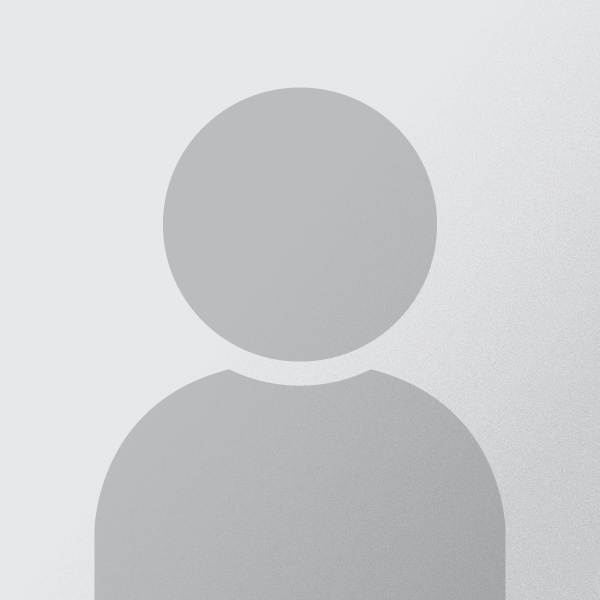
Jimmy Desai is author of Techdomz . He is a Tech Geek, SEO Expert, Web Designer and a Pro Blogger. Contact Him Here










0 comments:
Post a Comment