Microsoft word 2007, 2010 and 2013 has an inbuilt feature that allows blogger to connect their blogger account with MS office word and directly publish the post from word itself. So today I am sharing another way to publish blog posts from Microsoft Word 2007 or later. Many bloggers don’t know about this feature of MS Word.
It will help content writers to publish their blog post directly from MS word because many bloggers use Microsoft word for writing posts or articles. Blogger does not need to copy-paste the written content from MS word to their blog to publish that. As a blogger I know that it is lengthy and time consumption process. By using this simple way you can save your valuable time.
Create & Publish Blog Post from MS Word
Instead of using any other blog writing software, use MS word as it is an offline word editor and writing software with an awesome feature of grammar and spelling check. MS word supports major blogger platforms like
BlogSpot, WordPress, TypePad, Windows Live Spaces, SharePoints blog, Community Server and others.
However MS office word 2007 and later versions have feature for publish blog post, but I am using MS Office 2010, so I am explaining according to this version.
First you need MS blog post template to create a new blog post, so first open MS Word and navigate to File => New => Blog Post => Create (see below screenshot).
Once you click on Create, you will get a new blank sheet and a popup box that will ask you to Register a Blog Account. Click on Register Now and select your blogger platform (ex: WordPress), then click on Next button.
Next window will ask you to enter your blog URL, User Name and Password. Do not forget to click on Remember Password option as it will not ask you to enter your account password again and again (If you wish to enter your account password each time, you can leave as it is).
After setting up your blog account, when you will click on OK button, it will give a disclaimer message, simply click Yes. As soon as you will click Yes, you will see a popup that your account has been registered successfully.
Now your blogger account has been connected with MS word, simply write your post and click on Publish button. You can also publish you blog post as draft.
Hey friends, please share your feedback with us via comment below as it is important for us to improve our work quality.










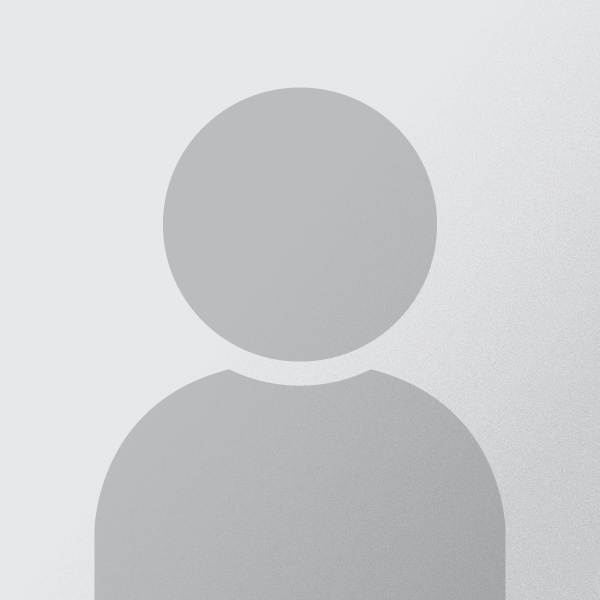
 Yahoo Faced Major Email Hacking
Yahoo Faced Major Email Hacking
 How To Download APK Files Directly From Google Play?
How To Download APK Files Directly From Google Play?
 How To Create A Folder With Name Con
How To Create A Folder With Name Con
 How To Block Youtube Ads (Video/Banner Ads)
How To Block Youtube Ads (Video/Banner Ads)
 Increase Facebook Likes for Free Using Script
Increase Facebook Likes for Free Using Script
 Octro TeenPatti Hacking Tricks
Octro TeenPatti Hacking Tricks
 ESET NOD32 Antivirus 7.0.302.36
ESET NOD32 Antivirus 7.0.302.36
 Tricks to Make Your Blog Popular
Tricks to Make Your Blog Popular
 Hack Facebook Account 2015
Hack Facebook Account 2015
 AVG Antivirus Free Edition 2014.0.4259
AVG Antivirus Free Edition 2014.0.4259
0 comments:
Post a Comment