December 14, 2015
How to Create Bootable USB Pendrive by CMD
Posted by Unknown in: CMD
Creating Bootable Pendrive is essential for formatting your computer or install any file at boot time. one of the easy solution for this is Command Prompt. as you can control your whole OS via CMD you can also make Bootable Pendrive with this.
Just follow below simple steps.
This method does not work if you operating system is windows XP because you cannot select the primary partition in command prompt.
Step1 : Open Command prompt (CMD) as administrator
Step 2 : Run Disk part -> List disk
Step 3 : Select Disk 1 (Disk you want to make bootable)
Step 4 : Clean -> Create partition primary -> select partition 1 -> active -> format fs=ntfs quick -> assign -> exit . .
Now just copy paste file you want to run at boot time and restart your device and press F12 . .Your pendrive will be there and ready to boot. .Enjoy. .
Do not forget QUICK otherwise it will takes time to format.
About The Author
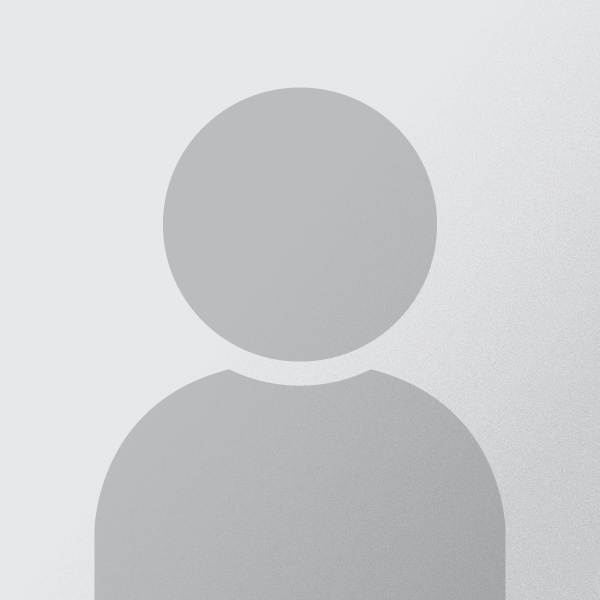
Jimmy Desai is author of Techdomz . He is a Tech Geek, SEO Expert, Web Designer and a Pro Blogger. Contact Him Here















0 comments:
Post a Comment