Windows 8 Upgrade Assistant is an app designed to scan your system and verifiy if it is ready for Windows 8.
Before upgrading to Windows 8, we recommend that you run the Windows 8 Upgrade Assistant. It scans your current PC to see if it is ready for Windows 8 and then provides a compatibility report and optional steps for you to buy, download, and install Windows 8.
Notes:
- You can run Upgrade Assistant without purchasing or installing Windows 8.
- To check if your peripheral devices like printers or monitors will work with Windows 8, be sure they're plugged in and connected to your PC before you run Upgrade Assistant.
What does Upgrade Assistant do? There are four main things that Upgrade Assistant does:
It scans your hardware, apps, and connected devices to see if they'll work with Windows 8. Make sure all the peripheral devices that you need to work with your PC, like printers and monitors, are connected to your PC and turned on before you run Upgrade Assistant. Upgrade Assistant checks your PC hardware to see if it meets the Windows 8 system requirements to install on your PC, including features of the processor such as CPU speed, PAE, NX, and SSE2, as well as RAM size and hard disk capacity. It also checks for compatibility of your currently installed apps and devices.
It provides a compatibility report. Windows 8 generally works with the same apps and devices that work with Windows 7, but in some cases, a product might need an update, or you might need to uninstall and reinstall it after you upgrade. The compatibility report lists your apps and devices that will work in Windows 8, those that might not work, and what you can do to get them working again after you upgrade. If some of your apps and devices aren’t listed, it might be because we don't have compatibility info for that product yet. For more info on specific products, check the Windows Compatibility Center , or contact the product manufacturer.
You can save or print the compatibility report to use later. Unless you choose the option to "keep nothing" during the upgrade, you'll be able to find the report on your desktop after the upgrade. For more info, see Get your apps and devices working in Windows 8.
It checks your PC for support of certain Windows 8 features. Specifically: the Windows Store, snap, secure boot, and multitouch. If your PC doesn't support one or more of these features you'll see a warning. You'll still be able to install Windows 8, but specific features won't be available to you.
It provides the option to buy, download, and install Windows 8. If your PC is ready to go, Upgrade Assistant provides a recommendation on which edition to buy, and walks you through the steps to upgrade.
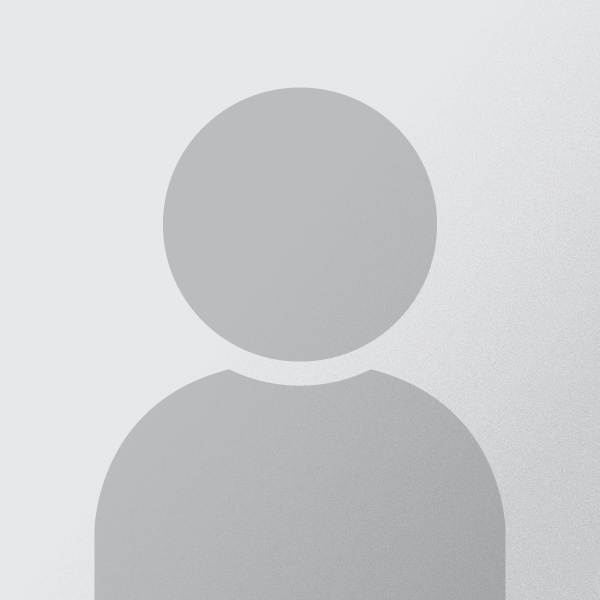
 Yahoo Faced Major Email Hacking
Yahoo Faced Major Email Hacking
 How To Download APK Files Directly From Google Play?
How To Download APK Files Directly From Google Play?
 How To Create A Folder With Name Con
How To Create A Folder With Name Con
 How To Block Youtube Ads (Video/Banner Ads)
How To Block Youtube Ads (Video/Banner Ads)
 Increase Facebook Likes for Free Using Script
Increase Facebook Likes for Free Using Script
 ESET NOD32 Antivirus 7.0.302.36
ESET NOD32 Antivirus 7.0.302.36
 Tricks to Make Your Blog Popular
Tricks to Make Your Blog Popular
 Octro TeenPatti Hacking Tricks
Octro TeenPatti Hacking Tricks
 Hack Facebook Account 2015
Hack Facebook Account 2015
 AVG Antivirus Free Edition 2014.0.4259
AVG Antivirus Free Edition 2014.0.4259
0 comments:
Post a Comment