Windows 8.1 brings together everything you do – from new mobile apps for your business, to Office productivity work, to searching and browsing, to accessing all your data from anywhere.
When you download the ISO, you'll need to enter this product key: NTTX3-RV7VB-T7X7F-WQYYY-9Y92F.
How to Install the Update
Follow these steps to download Windows 8.1 Preview via the Store (standalone ISO will be available soon):
- Tap or click Get the update on this page, and then follow the instructions.
- Restart your PC when prompted, and then tap or click the message that appears to get the update from the Windows Store.
- In the Store, follow the instructions to download and complete the installation.
Your Windows experience works across all your devices – from the best business tablet, to a thin and light notebook, to your high-performance workstation or all-in-one, whether you are at home, in or around the office, or working on the road.
And Windows takes care of the essentials – now letting you manage personal devices in your organization, utilize your investments in your enterprise infrastructure, and enhancing the security of your environment.
How to install Windows 8.1 Preview from an ISO file
To install Windows 8.1 Preview from an ISO file, you must first convert the ISO file into installation media stored on a DVD or a USB flash drive.
If you're using Windows 8, follow these steps to install Windows 8.1 Preview from an ISO file:
- Download the ISO (.iso) file.
- Double-tap or double-click the ISO file.
- Double-tap or double-click setup.exe and follow the steps.
If you're using Windows 7, the easiest way to convert an ISO file to a DVD is to use an Image Burner. On a PC running Windows XP or Windows Vista, a third-party program is required to convert an ISO file into installable media—and DVD burning software often includes this capability.
Important:
If you decide that you want to install Windows 8.1 Preview using the ISO, you won't be able to uninstall it. If you decide to go back to your previous operating system, you'll need to reinstall it using the recovery or installation media that came with your PC, which is typically DVD media. If you're running Windows 8 and you don't have recovery media, you might be able to
create a USB recovery drive. If you're running Windows 7, Windows Vista, or Windows XP and you don’t have recovery media, you might be able to create it from a recovery partition on your PC using software provided by your PC manufacturer. Check the support section of your PC manufacturer’s website for more information. After you install Windows 8.1 Preview, you won’t be able to use the recovery partition on your PC to go back to your previous version of Windows.
Notes before you download:
Windows 8.1 Preview is prerelease software that may be substantially modified before it’s commercially released. Microsoft makes no warranties, express or implied, with respect to the information provided here. Some product features and functionality may require additional hardware or software.
What's New in Windows Blue
Personalization
In Windows 8.1, you’ll be able to do more to personalize the experience on your device. As people started using Windows 8, we found that people were using their Lock screens to show pictures of their families. So in Windows 8.1, you can turn your PC or tablet into a picture frame by making your Lock screen a slide show of your pictures – either locally on the device or photos from the cloud in SkyDrive. We also added the ability to take pictures with the built-in camera right from the Lock screen without having to log in.
You can even choose your desktop background as your Start screen background, creating a greater sense of unity and familiarity. And the Start screen in Windows 8.1 features a variety of tile sizes including a new large and new small tile, so you can organize your Start screen exactly the way you want it. It’s also even easier to name groups and rearrange tiles. You can now select multiple apps all at once, resize them, uninstall them, or rearrange them. We also found people were accidentally moving tiles on their Start screen so in Windows 8.1, you press and hold (or right click) to move things around.
You can view all apps just by swiping from the bottom to view all apps, and we’ve added the ability to filter your apps by name, date installed, most used, or by category. You want the Start screen to be about all the things you love. So when you install a new app from the Windows Store, we no longer put that app on your Start screen. Instead, you’ll find these apps under apps view as mentioned above and marked as “new” where you can choose to pin the apps you want to your Start screen.
Search
In Windows 8.1, the Search charm will provide global search results powered by Bing in a rich, simple-to-read, aggregated view of many content sources (the web, apps, files, SkyDrive, actions you can take) to provide the best “answer” for your query. We think this will really change the way you interact with the Web and with windows making it quicker and easier to get things done. It is the modern version of the command line!
Quick actions include things you would want to do like play a song or video. Results from local files, apps, and settings are easily accessed in the same convenient view by scrolling to the left.
Apps and Windows Store
We will be improving all our built in apps that come with Windows 8 for Windows 8.1. For example, the Photos app now has some new editing features that lets you quickly edit or adjust photos when you view them in the Photos app or open them from other places like the Mail, SkyDrive, and Camera apps. And our Music app has been completely redesigned to help pick and play music from your collection. We plan to talk more about updates to the built in apps in Windows 8.1 and some brand new apps we will be introducing in a future blog post.
Windows 8.1 brings variable, continuous size of snap views. You will have more ways to see multiple apps on the screen at the same time. You can resize apps to any size you want, share the screen between two apps, or have up to four apps on screen. If you have multiple displays connected, you can have different Windows Store apps running on all the displays at the same time and the Start Screen can stay open on one monitor. This makes multi-tasking even easier. Also in Windows 8.1, you can have multiple windows of the same app snapped together – such as two Internet Explorer windows.
The improved Windows Store in Windows 8.1 is designed to show more info than in Windows 8 with detailed lists of top free apps, new releases, and picks for you on the homepage. The app listing is more descriptive and informative and includes an area for related apps to help with app discovery. Categories are listed with other app commands such as links to your apps and your account information. App updates install automatically in the background as well as they come through the Store. And search is available in the upper right hand corner for finding the apps you want.
Cloud Connectivity
In Windows 8.1 your files can be saved directly to SkyDrive, so you can always have your files with you.
The new SkyDrive app gives you access to your files that are on your device or in the cloud, and files are accessible even when offline.
Also, when you log on to your Windows 8.1 device with your Microsoft account (Outlook.com by default), your device magically becomes personalized with your settings and apps, making switching or setting up a new device really easy.
PC Settings
The updated PC Settings in Windows 8.1 gives you access to all your settings on your device without having to go to the Control Panel on the desktop. You can do things like change your display resolution, set your power options, see the make and model of your PC, change the product key, let you run Windows Update, and even join a domain – all from PC Settings. You can even manage SkyDrive from PC Settings as well and see how much available storage you have (and buy more if needed).
Internet Explorer
Web browsing continues to be one of the most popular activities on any device. That’s why with Windows 8.1, you also get Internet Explorer 11 (IE11). IE11 builds on the advancements in IE10 and is the only browser that is built for touch. IE11 will offer even better touch performance, faster page load times and several other new features we think you will enjoy. For example, you can now adjust the appearance of modern IE11 to always show the address bar and you can have as many open tabs as you like. And you can access your open tabs in sync across your other Windows 8.1 devices.
Better Mouse and Keyboard Options
PCs today are evolving for a world of mobile computing where people interact with their devices through touch, and we designed Windows 8 for this. But we also recognize there are many non-touch devices in use today – especially in the commercial setting. As such we’ve focused on a number of improvements to ensure easier navigation for people using a mouse and keyboard.
We’ve improved the way you navigate to Start with the mouse by changing the Start “tip” to be the familiar Windows logo. The new tip appears anytime you move the mouse to the bottom left corner of the screen, and is always visible on the taskbar when on the desktop. There are also options to change what the corners do, and options to boot into alternate screens. For example, if you prefer to see the Apps view versus all the tiles, you can choose to have the Start screen go directly to Apps view.
What's New in Windows 8.1:
We built Windows 8 to bring a modern computing experience to businesses and to help professionals stay connected to their colleagues and clients from anywhere, anytime. Windows 8.1 advances this vision and introduces new manageability, mobility, security, user experience and networking capabilities that will be available later this year – with the goal of offering customers the best business tablets and versatile modern business PCs driven by the most powerful operating system designed for today’s modern businesses.
Below is a list of some of the new and updated features that we invite to you test out when the Windows 8.1 experience becomes available later this month.
Bring Your Own Device (BYOD) Enhancements
- Workplace Join
- A Windows 8 PC was either domain joined or not. If it was a member of the domain, the user could access corporate resources (if permissioned) and IT could control the PC through group policy and other mechanisms. This feature allows a middle ground between all or nothing access, allowing a user to work on the device of their choice and still have access to corporate resources With Workplace Join, IT administrators now have the ability to offer finer-grained control to corporate resources. If a user registers their device, IT can grant some access while still enforcing some governance parameters on the device.
- Work Folders
- Work Folders allows a user to sync data to their device from their user folder located in the corporation’s data center. Files created locally will sync back to the file server in the corporate environment. This syncing is natively integrated into the file system. Note, this all happens outside the firewall client sync support. Previously, Windows 8 devices needed to be domain joined (or required domain credentials) for access to file shares. Syncing could be done with third-party folder replication apps. With Work Folders, Users can keep local copies of their work files on their devices, with automatic synchronization to your data center, and for access from other devices. IT can enforce Dynamic Access Control policies on the Work Folder Sync Share (including automated Rights Management) and require Workplace Join to be in place.
- Open MDM
- While many organizations have investments with System Center and will continue to leverage these investments we also know that many organizations want to manage certain classes of devices, like tablets and BYOD devices, as mobile devices. With Windows 8.1, you can use an OMA-DM API agent to allow management of Windows 8.1 devices with mobile device management products, like Mobile Iron or Air Watch.
- Mobile Device Management
- When a user enrolls their device, they are joining the device to the Windows Intune management service. They get access to the Company Portal which provides a consistent experience for access to their applications, data and to manage their own devices. This allows a deeper management experience with existing tools like Windows Intune. IT administrators now have deeper policy management for Windows RT devices, and can manage Windows 8.1 PCs as mobile devices without having deploy a full management client.
- Web Application Proxy
- The Web Application Proxy is a new role service in the Windows Server Remote Access role. It provides the ability to publish access to corporate resources, and enforce multi-factor authentication as well as apply conditional access policies to verify both the user’s identity and the device they are using resources, and enforce multi-factor authentication as well as verify the device being used before access is granted.
- RDS Enhancements
- Enhanced Virtual Desktop Infrastructure (VDI) in Windows Server 2012 R2 with improvements in management, value, and user experience. Session Shadowing allows administrators to view and remotely control active user sessions in an RDSH server. Disk dedupe and storage tiering allow for lower cost storage options. User experience for RemoteApps, network connectivity and multiple displays has been improved. Administrators can now easily support users with session desktops to provide helpdesk style support. Administrators now have even more flexible storage options to support a VDI environment without expensive SAN investments. End users will find RemoteApp behavior is more like local apps, and the experience in low-bandwidth is better, with faster reconnects and improved compression, and support for multiple monitors.
- NFC Tap-to-pair Printing
- Tap your Windows 8.1 device against an enterprise NFC-enabled printer and you’re all set to print. No more hunting on your network for the correct printer and no need to buy a special printer to take advantage of this functionality. Simply attach an NFC tag to your existing printers to enable this functionality.
- Wi-Fi Direct Printing
- Connect to Wi-Fi Direct printers without adding additional drivers or software on your Windows 8.1 device, forming a peer-to-peer network between your device and the printer.
- Native Miracast Wireless Display
- Present your work wirelessly with no connection cords needed; just pair with a Miracast-enabled projector via NFC and Miracast will use Wi-Fi to let you project wire-free.
Mobility Enhancements
- VPN
- We have added support for a wider range of VPN clients in both Windows and Windows RT devices. We have also added the ability to have an app automatically trigger VPN connections.
- Mobile Broadband
- At Windows 8 launch, the devices had embedded radios that were separate components within the devices. Windows 8.1 supports embedded wireless radio, which gives you increased power savings, longer battery life, also enables thinner form factors and lower cost devices.
- Windows To Go
- With Windows To Go in Windows 8.1, the Windows Store is enabled by default. Windows To Go users may roam to any number of machines and access the Windows Store and use Windows Store apps.
- Broadband Tethering
- Turn your Windows 8.1 mobile broadband-enabled PC or tablet into a personal Wi-Fi hotspot, allowing other devices to connect and access the internet.
- Auto-triggered VPN
- When you select an app or resource that needs access through the inbox VPN – like a company’s intranet site – Windows 8.1 will automatically prompt you to sign in with one click. This feature will be available with Microsoft and third-party inbox VPN clients.
Security Enhancements
- Remote Business Data Removal
- Corporations now have more control over corporate content which can be marked as corporate, encrypted, and then be wiped when the relationship between the corporation and user has ended. Corporate data can now be identified as corporate vs. user, encrypted, and wiped on command using EAS or EAS + OMA-DM protocol. This capability is requires implementation in the client application and in the server application (Mail + Exchange Server). The client application determines if the wipe simply makes the data inaccessible or actually deletes it.
- Improved Biometrics
- All SKUs will include end to end biometric capabilities that enable authenticating with your biometric identity anywhere in Windows (Windows sign-in, remote access, User Account Control, etc.). Windows 8.1 will also be optimized for fingerprint based biometrics and will include a common fingerprint enrollment experience that will work with a variety of readers (touch, swipe). Modern readers are touch based rather than swipe and include liveliness detection that prevents spoofing (e.g.: silicon emulated fingerprints). Access to Windows Store Apps, functions within them, and certificate release can be gated based on verification of a user’s biometric identity.
- Pervasive Device Encryption
- Device encryption previously found on Windows RT and Windows Phone 8 is now available in all editions of Windows. It is enabled out of the box and can be configured with additional BitLocker protection and management capability on the Pro and Enterprise SKUs. Consumer devices are automatically encrypted and protected when using a Microsoft account. Data on any Windows connected standby device is automatically protected (encrypted) with device encryption. Organizations that need to manage encryption can easily take add additional BitLocker protection options and manageability to these devices.
- Improved Internet Explorer
- Internet Explorer 11 improvements include faster page load times, side-by-side browsing of your sites, enhanced pinned site notifications, and app settings like favorites, tabs and settings sync across all your Windows 8.1 PCs. Internet Explorer 11 now includes capability that enables an antimalware solution to scan the input for a binary extension before it’s passed onto the extension for execution
- Malware Resistance
- Windows Defender, Microsoft’s free antivirus solution in Windows 8, will include network behavior monitoring to help detect and stop the execution of known and unknown malware. Internet Explorer will scan binary extensions (e.g. ActiveX) using the antimalware solution before potentially harmful code is executed.
- Device Lockdown
- With Assigned Access, a new feature offered in Windows 8.1 RT, Windows 8.1 Pro, and Windows 8.1 Enterprise, you can enable a single Windows Store application experience on the device. This can be things like a learning application for kids in an educational setting or a customer service application at a boutique, Assigned Access can ensure the device is delivering the intended experience. In our Windows Embedded 8.1 industry product, we deliver additional lockdown capabilities to meet the needs of industry devices like point of sale systems, ATMs, and digital signs.
Modern UI experience
- Variable, Continuous Size of Snap Views
- You have more ways to see multiple apps on the screen at once. You can resize apps to nearly infinite sized windows, share the screen between two apps, or have up to three apps on each monitor.
- Boot to Desktop
- We have made configuration options available which will allow you to boot directly to the desktop in Windows 8.1.
- Desktop and Start Screen
- Improvements have been made to better support users who prefer a mouse and keyboard experience to access applications.
These are just some of the key features available in Windows 8.1 We encourage you to test out and try these features when you evaluate Windows 8.1 for use both in your work environment as well as at home in your personal life. Please note that Windows Server 2012 R2 may be required in order for some of these features to be available.

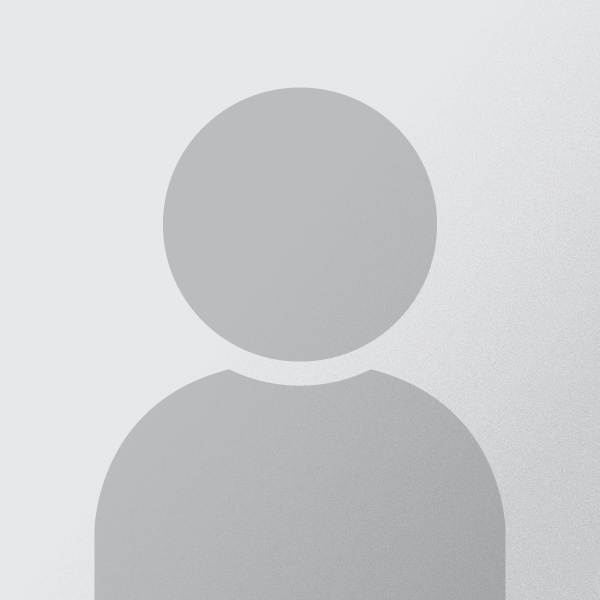










0 comments:
Post a Comment