December 14, 2015
How to Increase Internet Speed on Windows PC
Posted by Unknown in: Computer
In the today’s fast life every individual is always in hurry and wants their each task to be finished as fast as possible. In everyone’s life, there are lots of tasks that needs to be fulfilled and that is exactly why we prefer a swift pace. In the today’s technical world, we hold a similar need in case of internet speed also. So to keep this thing in mind we are today sharing a nice way to increase the internet speed that is reserved by Windows.
Many times, we face the problem of slow internet speed and it slow down our activities and schedules. Hence, to prevent this particular situation in our lives, it is important to heed to the below internet trick that will help your to boost our internet speed on Windows computer.
In this internet speed guide, you will learn how to increase your internet speed which is actually reserved 20% of your internet speed by Windows operating system for Windows performance like Windows updates and interrogation & Windows and other Works!!
Boost Up Internet Speed on Windows
Click on Start button and select Run or press window key + R & it will open run box and just type gpedit.msc & press enter and it will open Local Group Policy editor. Simply go to the below path:
Local Computer Policy => Computer Configuration => Administrative Templates => Network => QOS Packet Scheduler => Limit Reservable Bandwidth => Now Double Click on Limit Reservable Bandwidth.
Here you will see that it’s not configured, but the truth hidden in the under “Explain” tab i.e “By default the packet scheduler limits the system to 20% of the bandwidth of a connection, but you can use this setting to change it.
Just Enable Resevrable Bandwidth => Set it to 0 (ZERO) and press OK. It will give the command to the system to reserve 0% of the internet speed, means no speed reserved.
About The Author
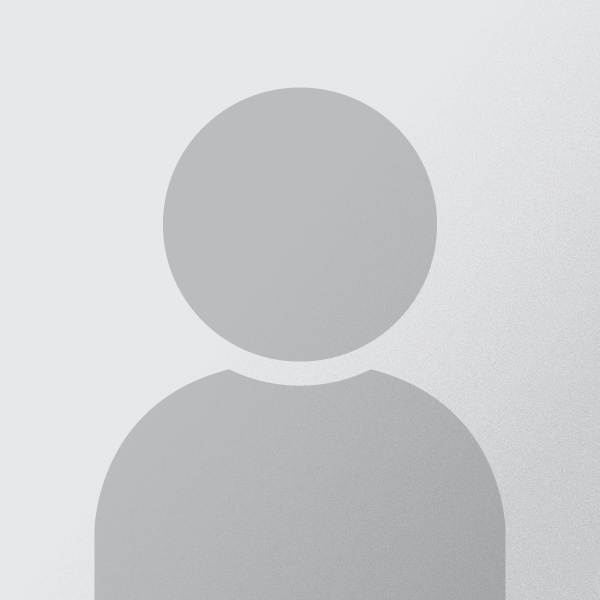
Jimmy Desai is author of Techdomz . He is a Tech Geek, SEO Expert, Web Designer and a Pro Blogger. Contact Him Here













0 comments:
Post a Comment