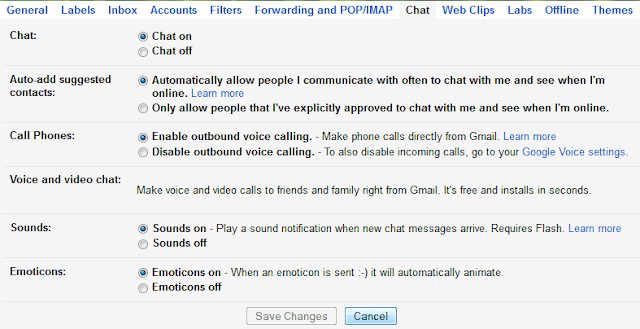
January 30, 2014
How to Enable or Disable Google Chat History
Posted by Unknown in: Google
If you are using Google account, then you might be aware with Google Chat service. Basically Google allows users to chat with their Google contacts while using the Google email service at a single time. The Google chat is a web based chat system that works pretty good like an instant PC messenger. It does not require any third party plugin, addon or app.
Google chat has some cool options like text chatting, share emoticons, call the user, send files, etc. And like other instant chat rooms software, Google chat also keeps the chat records in your account by default. It automatically records the all chat history. It means your chat partner or anyone else can easily look into your past chat sessions with access.
If you are an only account user and other Google accounts are not connect with your account, then it may not be a problem. But if the email account is shared, then you could be in a great trouble. All in case, if you are using a family or a company account.
Google have two options to enable, disable the chat history. The very first option will allow users to completely disable the chat history. After disabling the chat history, your future chats will not be recorded at all, so that it cannot be accessed or searched by any person after the sessions closes.
Save or Never Save Google Chat History
Simply log in to your Gmail account and click on the small Gear Icon located on the top right corner near by your profile photo. Now click on the Settings and switch to Chat tab. Click here to directly visit to Google Chat Settings page.
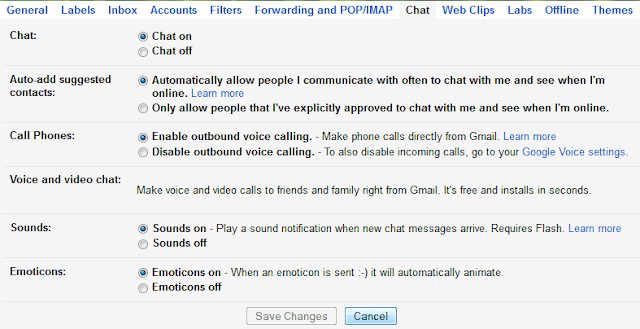
Here you will see two options, to disable Google chat history, simply select the option Chat offand to enable chat history, just select the Chat on and click Save Changes.
Other Cool Options for Google Chat Settings
Sometimes users only want to block Google chat history of a particular person or want to delete old chat recording histories.
Remove Google Chat History: To look into the previous chat history that has been recorded by Google earlier, simply type in:chat into the search bar of Gmail homepage and hit enter. The entire Google chat history will appear right in front of you with the option to delete them from records.
Turn off Chat Recording: To disable chat recording for a particular contact during chat, click on the More (down arrow icon) located on the top right corner of the chat window and select Go off the record. This option will block chat history for a particular contact, with that user Google chat history will no longer saved neither in your Gmail account nor the chat partner’s account.
Also See : How to Hack Website Using SQL Injection
About The Author
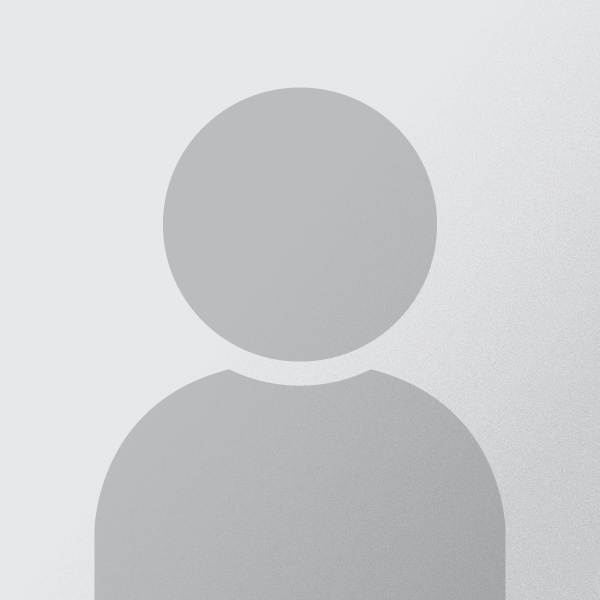
Jimmy Desai is author of Techdomz . He is a Tech Geek, SEO Expert, Web Designer and a Pro Blogger. Contact Him Here











0 comments:
Post a Comment