January 24, 2014
Block Websites Using Windows Hosts File
Posted by Unknown in: Windows
Learn how parents can block websites using Widows hosts file from their children on their computer or laptop without any software or application. Previous I have post on how to check your antivirus whether it is working or not and today I am posting this tutorial that will help you a lots, if you want to block certain websites, so that neither your family member like children nor any other peoples can access that particular website.
This website blocking trick is very helpful for parents and employers to block such internet portals which should not be access by childrens as well as other peoples such as Facebook, Orkut, Porn or Adults websites, etc. You can block n number of website means unlimited and these blocked website cannot be access by any of the internet browser which is installed on your computer such as Internet Explorer, Firefox, Safari, Google Chrome, Opera, etc.
Also see: How to Increase uTorrent Download Speed
To block any website using Windows hosts file, you need to edit Windows hosts file with the IP address 127.0.0.1 (localhost). If anyone try to logon to that blocked website, it will automatically redirect to localhost IP address and webpage will show “Page Can’t Display“. I have tried this trick and it is working fine in Windows XP, Vista, 7 & 8.
Block Websites Using Windows Hosts File
1. Go to My Computer
2. Locate the drive where Windows has been installed on. (Basically it always C Drive) and go to Windows => System32 =>drivers =>etc
3. Here you will get a file named hosts.
4. Right click on hosts file & open it with notepad.
5. Go to the last line and use IP: 127.0.0.1 to block any website. Simply add website address after this IP (there must be a space between IP and website link) example: 127.0.0.1 facebook.com
6. After adding websites address in that file, Simply save the file on the same location or press Ctrl + S.
7. Now you have done.
Another way to locate hosts files folder:-
1. Open Run box by press Windows key + R or Go to start menu and click on Run.
2. Copy-Paste below code in the Run box and press Enter. You will see hosts file there.
%systemroot%\system32\drivers\etc\
3. Now follow steps given in the 4th, 5th, 6th and 7th line above.
I hope this will help parents to control their childrens online activities. Please share your views via comment below.
About The Author
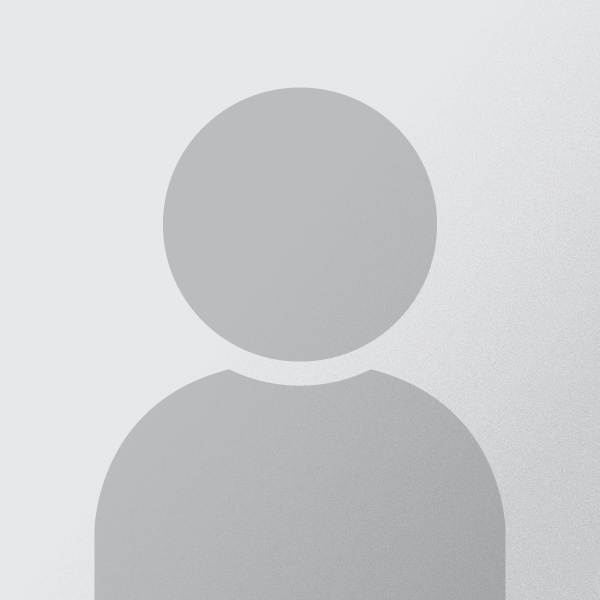
Jimmy Desai is author of Techdomz . He is a Tech Geek, SEO Expert, Web Designer and a Pro Blogger. Contact Him Here

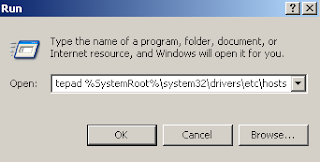










0 comments:
Post a Comment